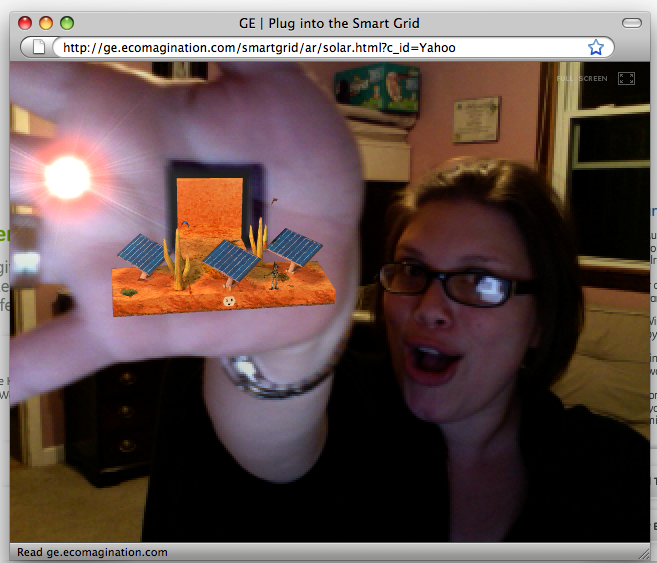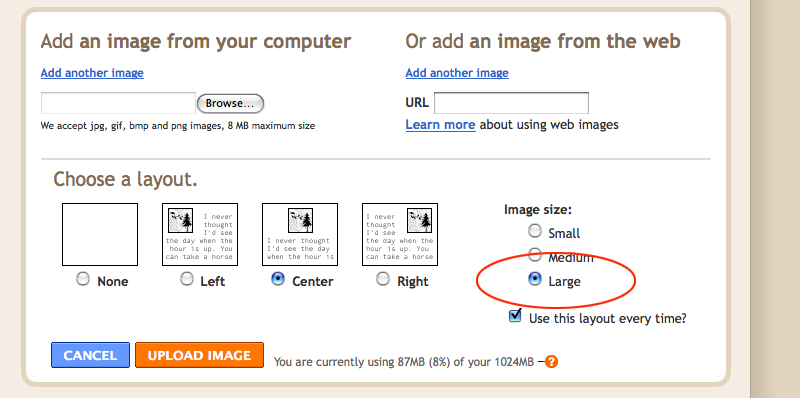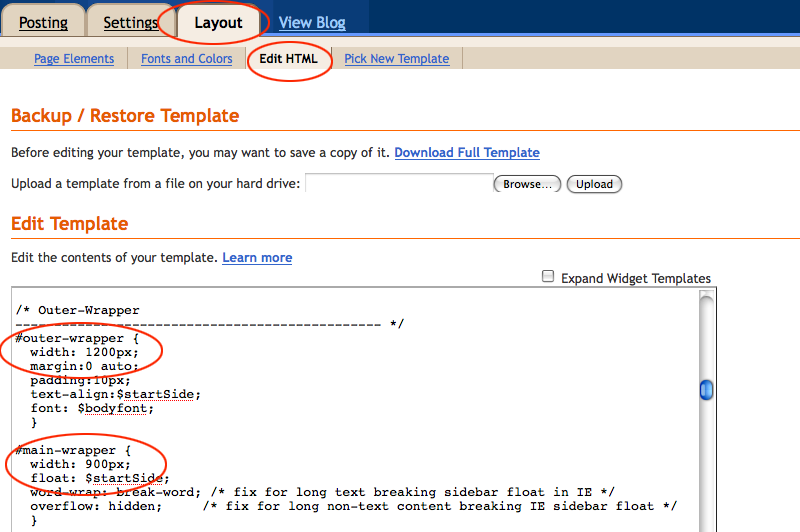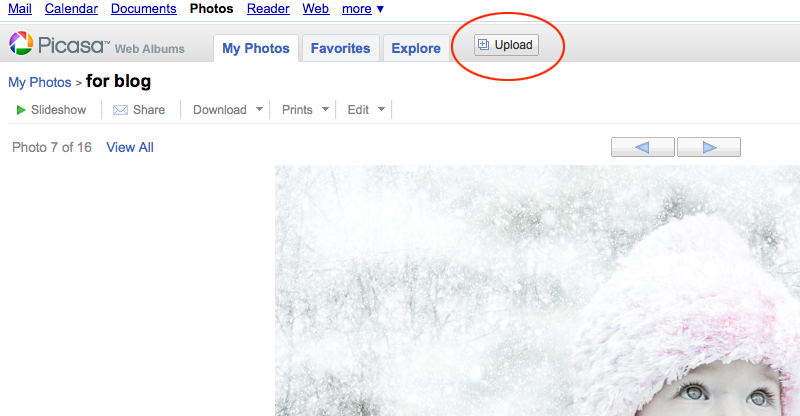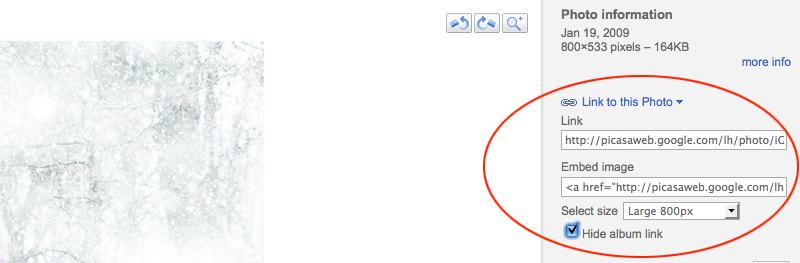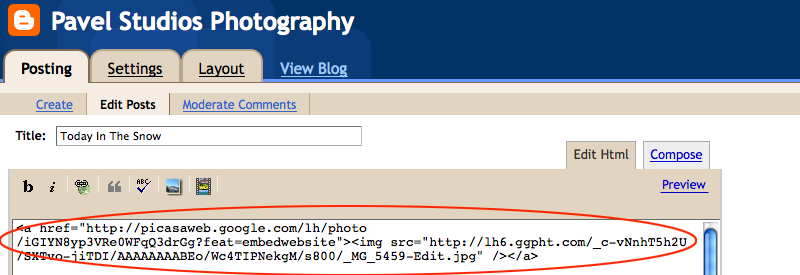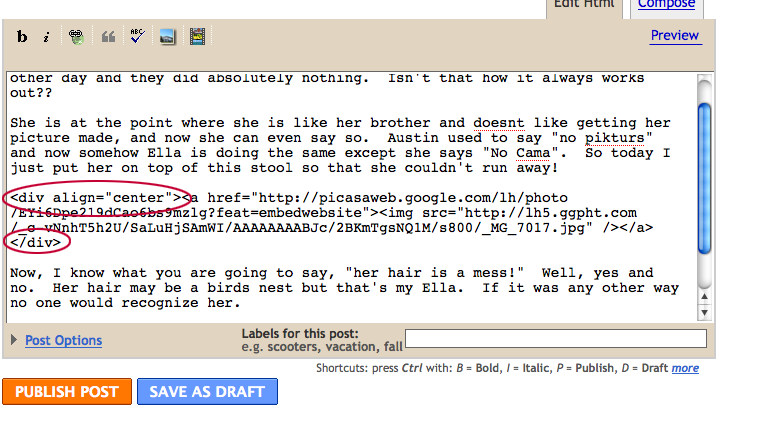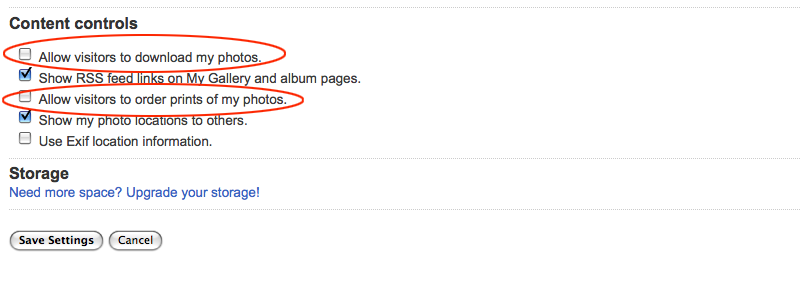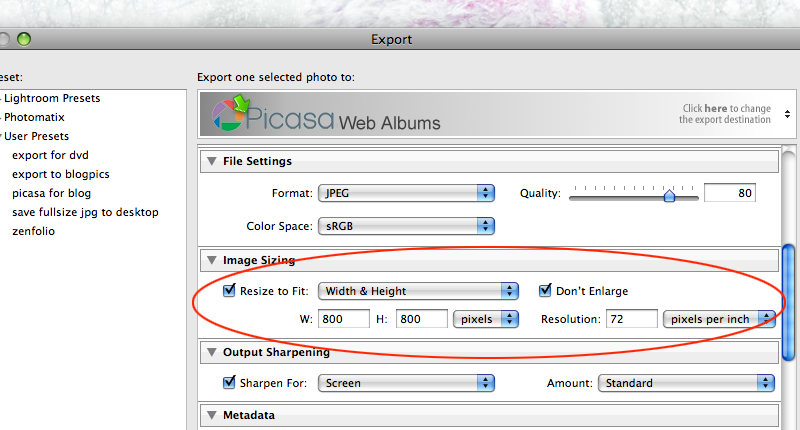Alright so the title says it all but.... During the process of trying to fix this wall we just said the heck with it, lets do something funky! But I like the way it turned out and it will go great with the modern industrial look that I have planned for the "Gallery Room" anyway.
So If you would like to see the progression of the wall and a short how-to, just visit the link below:
Here is the before and after:


So this is the infamous Eagle Wall before we moved into the house. Needless to say, it was going down! Not that we dont like eagles, but we Hate wallpaper!

We had only been in the house for a week or so and Hope decided this huge eagle wall had to go. So first we let Austin draw some pretty pictures on it:)

The next step was to get the wallpaper off. (this of course was before we knew what we were going to do to the wall, otherwise we couold have just left the wallpaper) We didnt have the patience to wait to buy wallpaper stripper so we just started wetting it down with water and pulling it off. Well the paint came along with some of it and then some of the drywall too!

Slow and steady was the key!

But then a little 8 year old boy decided to (help) by taking a razor when we werent looking and jabbing holes into the wall:) Now we had no choice but to resurface the entire wall or cover it up. I chose to cover!

I went to Home Depot and just started looking around and found these 2'x4' metal sheets with an almost cinder block type texture to them. They reminded me of the new stuff they are selling for backsplashes and ceiling tiles, only those are $6 a square foot. Compare that to these which are about $1 a square foot!

I calculated that about 12 would do the job and I picked up all the hardware to mount them. You will need screws, I chose these metal roofing screws as they go well with the overall look. You will also need tin snips, heavy gloves, and some paint. If you want to do it right, (which we didnt) you will also need a metal etching acid so the paint will adhere to the slick surface)

I brought everything home and starting from the bottom right, I screwed the panels to the wall working my way across then up. When you get to the edges you will need to measure and cut the sheets to size with your tin snips. To make a hole for outlets first drill a hole then use the tin snips to enlarge it to size.

For the edges I found these which are actually drip rails for metal roofing. I'm not sure of their original purpose but they work great as corners!

And then it's time for a short break

Now enlist the help of the nearest baby to make sure eveything looks good!

Do not try this at home, you could be seriously injured!

Powertools always make the job go a lot faster too!

Ok, back to work! The next step was to tape off the area and start painting. This was the brightest red in the entire world!

It took about three coats and could still use more but I think I'll leave it at that.

Now put all your switchplates back on and voila!

And the finished product! I still need to put the baseboards and moulding back but I would have to say not to bad for about $150!

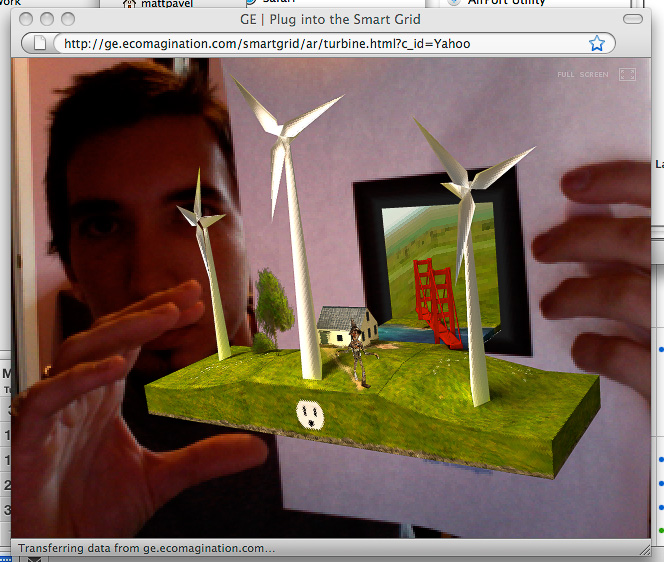
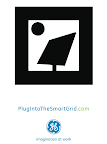 on any printer. Make sure you are up to date on your Adobe Flash Player , (I needed flashplayer 10). Then click on either the wind turbine or solar energy link, make sure your webcam is active and hold the piece of paper up to the screen. A holographic like animation pops out and not only follows the paper you are holding but also tilts and turns with your movements. The coolest part... If you blow into or near your computers microphone, the turbines get faster and faster!
on any printer. Make sure you are up to date on your Adobe Flash Player , (I needed flashplayer 10). Then click on either the wind turbine or solar energy link, make sure your webcam is active and hold the piece of paper up to the screen. A holographic like animation pops out and not only follows the paper you are holding but also tilts and turns with your movements. The coolest part... If you blow into or near your computers microphone, the turbines get faster and faster!