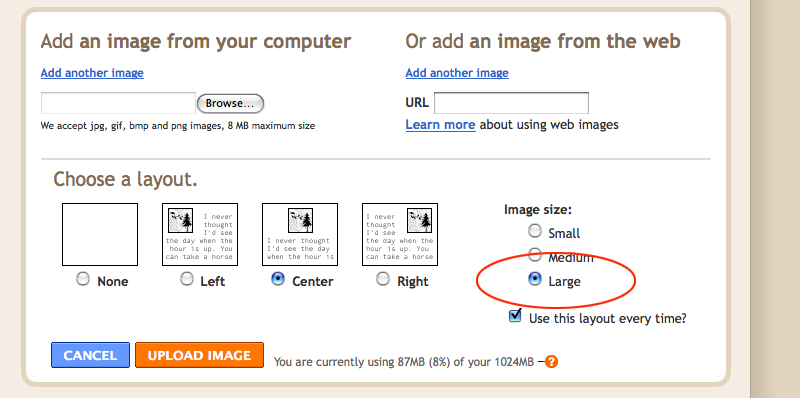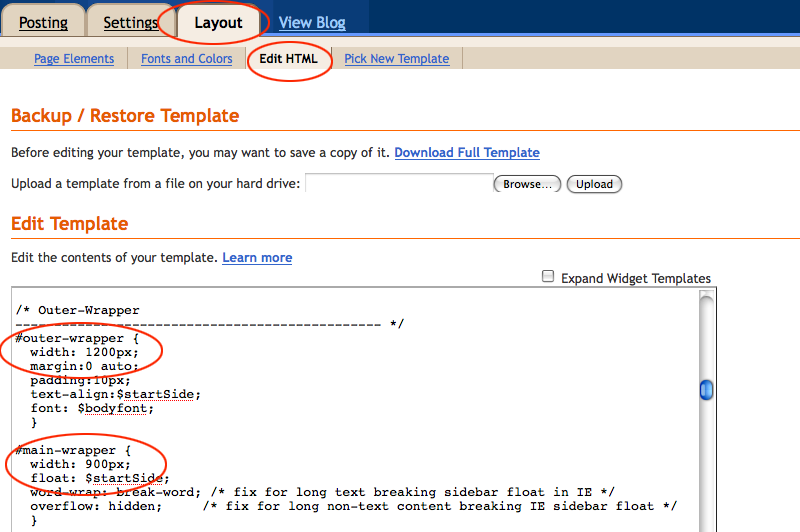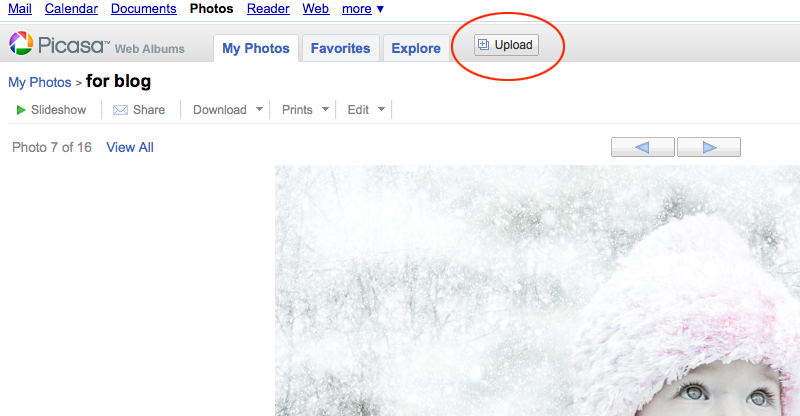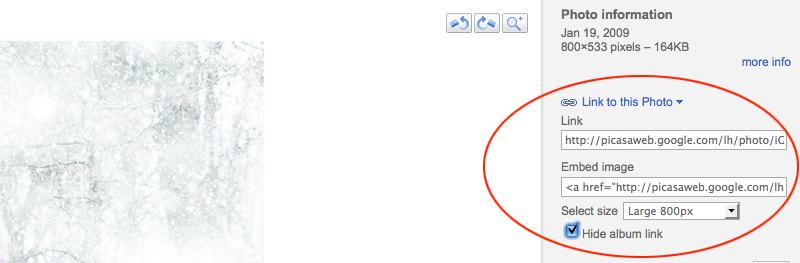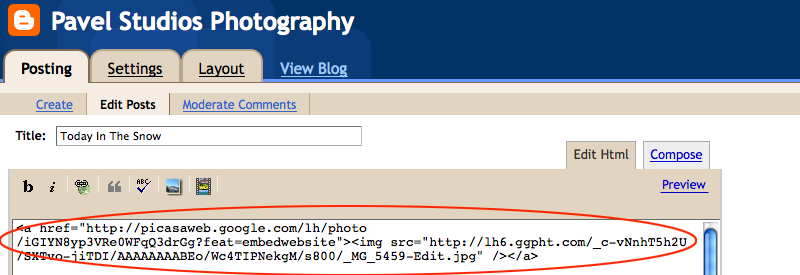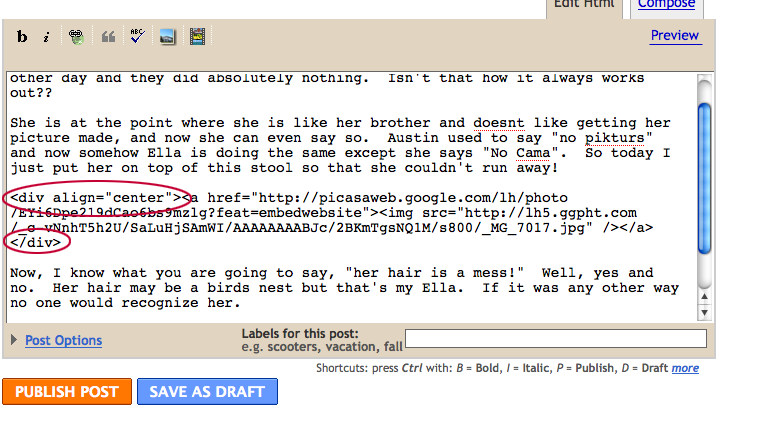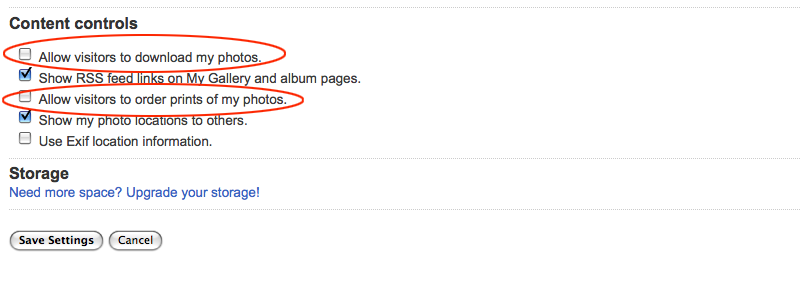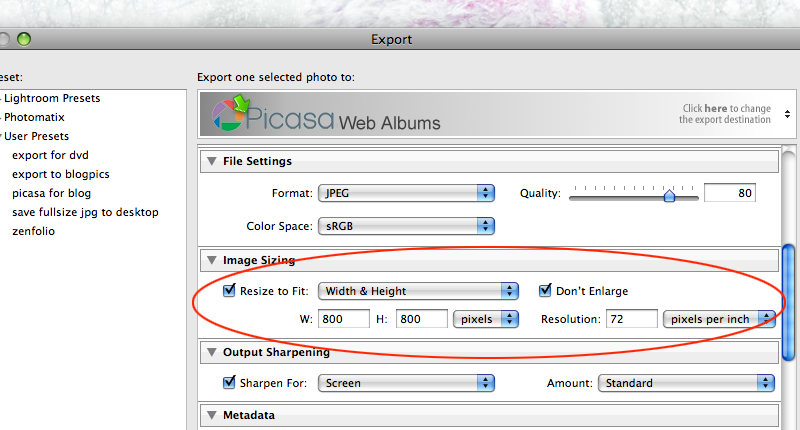Why does this always happen to me at the most inopportune time? So as I run to the store I start to think. "How much was this printer to begin with??" "$100" you say, "$200"... No, it was FREE after a rebate. Now I ONLY have to pay $13.95 every week when one of the ink cartridges goes out... times six ink cartridges! Thats $83.70 plus tax for a supposedly free printer.
So I get to Wally-World and by now my gears are turning up in my little brain. I go to the electronic section and just for grins I price some of the newer printers. "What's this... $30, $50?? " Ok, I see one I like. A Canon iP2600 for only $29.88, a bargain right? Comes with printer, software, cables, instruction booklet, free photo paper, styrofoam, and a nice sturdy box that could come in handy later, and........... who would have guessed it?? ........INK!
"Wow, that is a bargain" I say to myself! So lets see how much the ink is for this thirty dollar printer. I go over to the ink isle, it is separate from the printers of course. Low and behold "Ink for Canon iP2600". would you like to take a guess??
$35.99
Lets see what this comes with... hmmm only INK. Am I missing something here?
So needless to say, instead of coming home with ink, I ended up with a brand new printer. I see a lot of new printers in my future!



"So what about printing photographs?" you ask. Well I used to do that at home but to tell you the truth, with ink being so pricey it just isn't worth it. There are so many great labs out there that can receive uploaded images over the web and ship them off to you in only a couple of days. Unless you need the print right away, I would suggest finding a lab that you trust. For documents and other junk, I'll use my handy $30 printer until it runs out of ink, then it's time for another!
*** As an addendum to this post: One commenter mentioned that sometimes the new printers come with ink cartridges that are only half or partially full. I guess there might be no way of knowing one way or another but so far I'm still on the same ink cartridges that came with the printer and it is 7 months later. So just keep this in mind before buying.
Read More......